Cognos 10.2.1 with MySQL DB
- federicolevis
- May 1, 2015
- 2 min read
ABSTRACT (by Federico Levis ) Category: install
Install MySql 5.6 with MySQL Wokbench
Configure MySql DB as Cognos Data Sources
Deploy with FM a Cognos 10.2.1 Package to generate a QS Report based on sakira MySql sample:

PREREQUISITES
Cognos BI Development Environment installed into your Windows computer.
1. Install MySql 5.6 with MySQL Workbench
Download MySql Installer from the official site and install it:
Select Developer Default and proceed with Wizard default settings
Set root pwd=root and optionally you can add c10test user (pwd=c10test) for future c10 test:

The Wizard will install also MySQL Workbench a very usuful visual tool for database architects, developers, and DBAs. For example you can use it to check the sakila sample DB, that we will use in Cognos in step 3

Open sakila Model with MySql Workbench
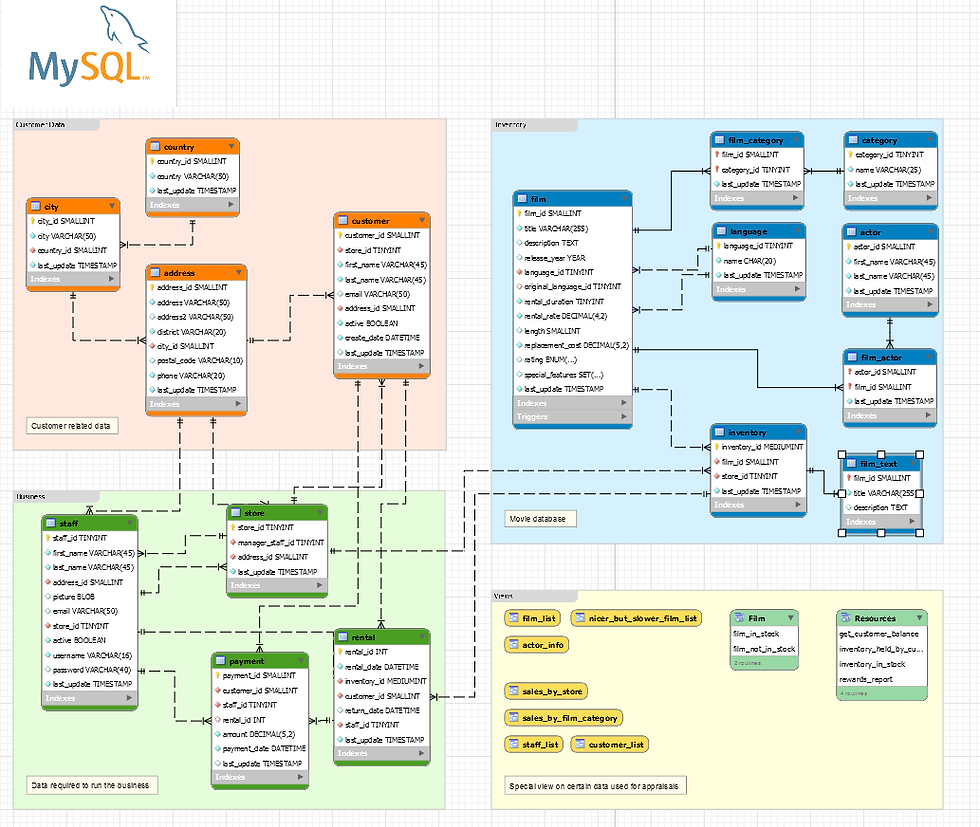
MySql Workbench: sakila Model
2 Configure MySql DB as Cognos Data Sources
a) Create sakila ODBC
Control Panel – Administrative Tools – Click Odbc 32 bit:

System DSN Tab, Ckick Add, select MySql ODBC 5.3 ANSI Driver and insert sakila parameters (pwd = root) :

b) Create sakila Cognos Data Source:
IBM Cognos Connection: Menu Launch - IBM Cognos Administration
Tab Configuration - Data Source Connection - Click New Data Source icon
set Type = ODBC
insert the sakila parameters (pwd=root), Test and save:

3. Deploy with FM a 10.2.1 Cognos Package to generate a QS Report based on sakira MySql sample
Launch FM and create a new Project de-checking "Use Dynamic Query Mode"

Connect to sakila DataSource and import sakila Tables. The Wizard will create immediately the DB Diagram with all the relations:

Create the New Query Subjects Customer and drag & drop following items:

Create the new Package sakira (including Customer Query Subject) and publish it (you can skip the warnings that you will see).
That's all: the package is ready to be used in QS (see for example the First Picture of this Post)
Comments